About Bria Connect
What is Bria Connect?
Bria Connect is an all-in-one customer mobile app that allows users to manage and track the status of their Bria properties, schedule an appointment, and get customer support. It creates seamless, innovative, and compelling customer experiences.
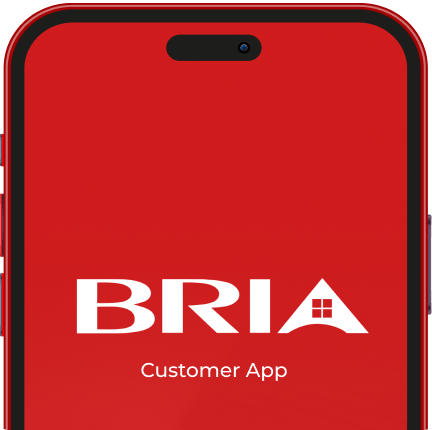
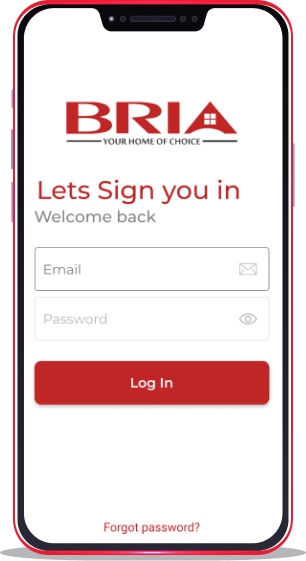
Create an account
How do I create an account on Bria Connect?
- Step 1 Your Account Officer will send you an email with a link where you can create your account and set your password.
- Step 2 Set your password and click Sign Up. You will be notified once password has been set.
- Step 3 Choose Download button and select Bria Homes.
Document Navigation
How to check my properties and pending documents?
- Step 1 Select the Properties tab to view your property details.
- Step 2 In the Documents tab, you may check your document history to view your submitted and pending documents.
- Step 3 Choose the type of document to submit, then click the arrow up.
- Step 4 Select the file to upload and attach the document from your device storage. Then click Submit button.
Note: Document submitted will still be validated by Account Officer.
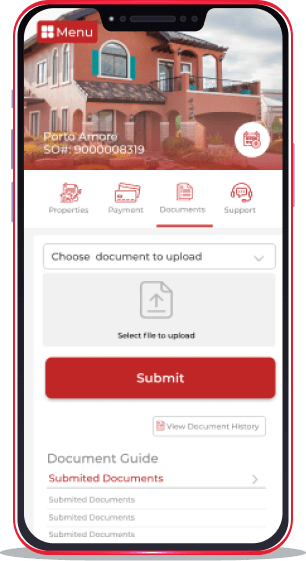
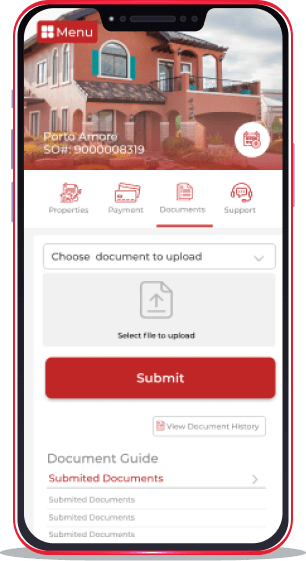
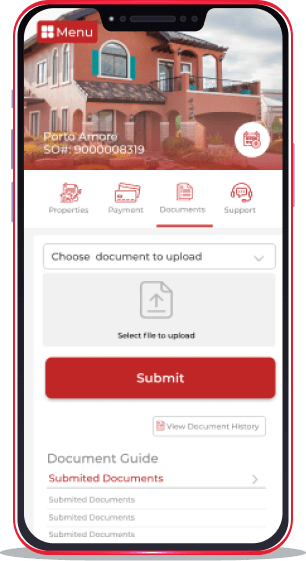
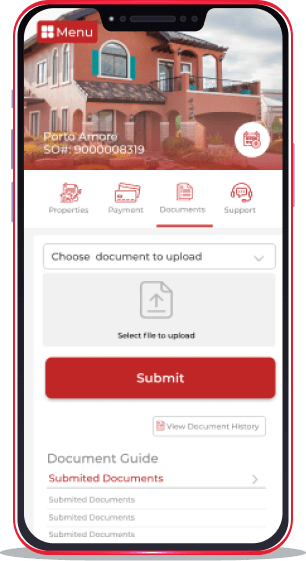
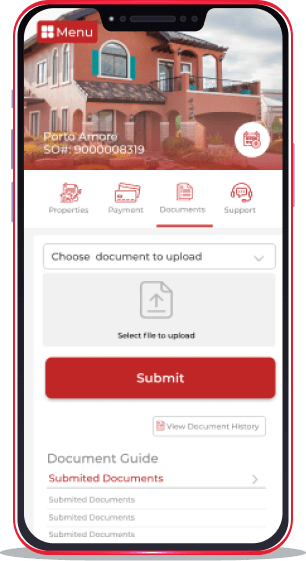
Create Appointment
How to schedule an appointment?
- Step 1 Select Menu button in the upper part of the screen. Then choose Appointment.
- Step 2 To set a schedule, click Book Appointment.
- Step 3 Fill out the following fields with your details.
- Step 4 Once completed, click Submit button. A Notification message will be displayed.
Helpdesk
How do I contact support?
- Step 1 Select the Support tab to send a ticket to one of our Vistaland Support.
- Step 2 In the bottom part of Support tab, click I Need Help button to create new ticket.
- Step 3 Fill out the following fields with your details and concern. Then click Submit button.
- Step 4 You will be notified of the ticket number once submitted.
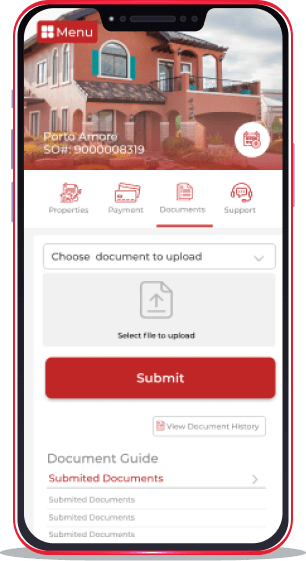
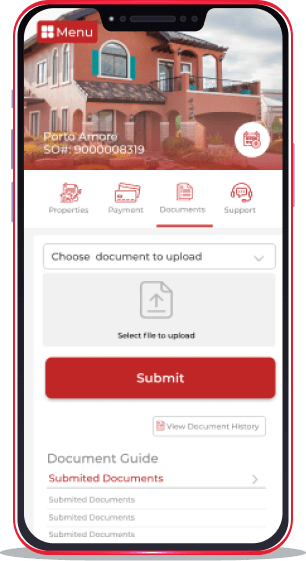
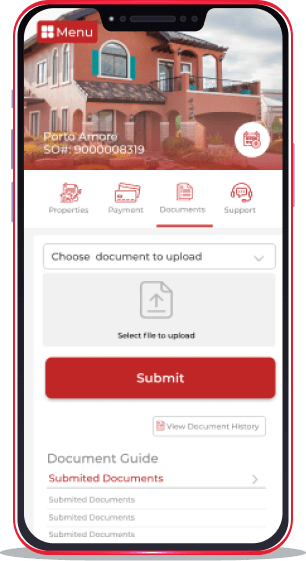
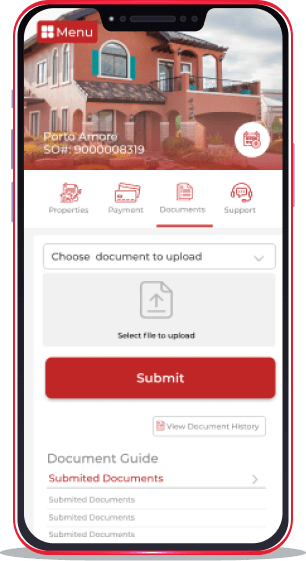
ERROR
How to fix app errors?
In case of encountering app errors, contact the app’s support team at [email protected] or visit our website www.bria.com.ph for troubleshooting inquiries.
General FAQs
Everything you need to know about Bria Connect and how it works. Can’t find the answer? Contact the app’s support team at [email protected]
– Your Account Officer will send you an email with a link where you can create your account and set your password.
– Set your password and click Sign Up. You will be notified once password has been set.
– Choose Download button and select Bria Homes.
– Select the Properties tab to view your property details.
– In the Documents tab, you may check your document history to view your submitted and pending documents.
– Choose the type of document to submit, then click the arrow up.
– Select the file to upload and attach the document from your device storage. Then click Submit button.
Note: Document submitted will still be validated by Account Officer.
– Select Menu button in the upper part of the screen. Then choose Appointment.
– To set a schedule, click Book Appointment.
– Fill out the following fields with your details.
– Once completed, click Submit button. A Notification message will be displayed.
– Select the Support tab to send a ticket to one of our Vistaland Support.
– In the bottom part of Support tab, click I Need Help button to create new ticket.
– Fill out the following fields with your details and concern. Then click Submit button.
– You will be notified of the ticket number once submitted.
How to fix app errors?
In case of encountering app errors, contact the app’s support team at [email protected] or visit our website www.bria.com.ph for troubleshooting inquiries.