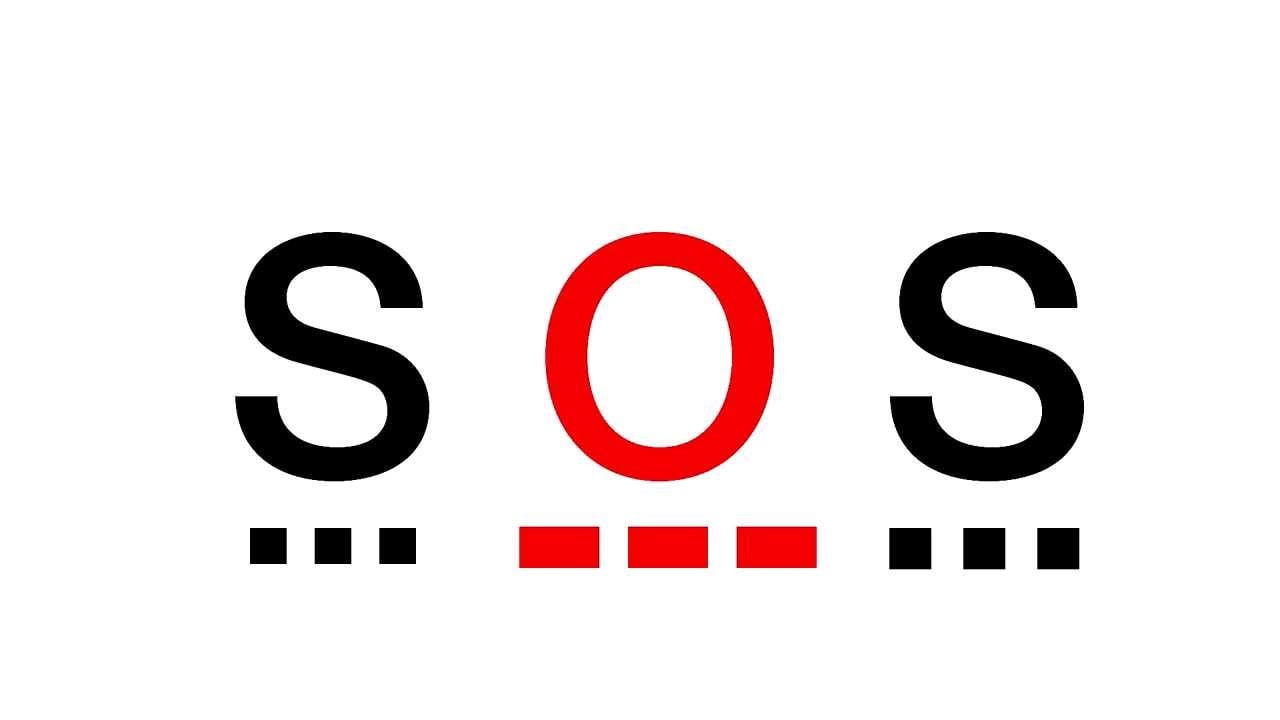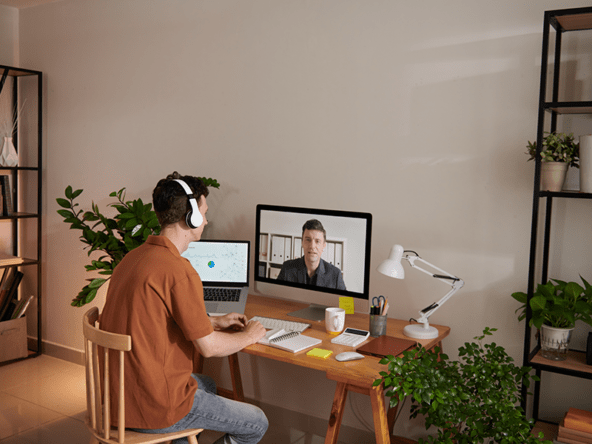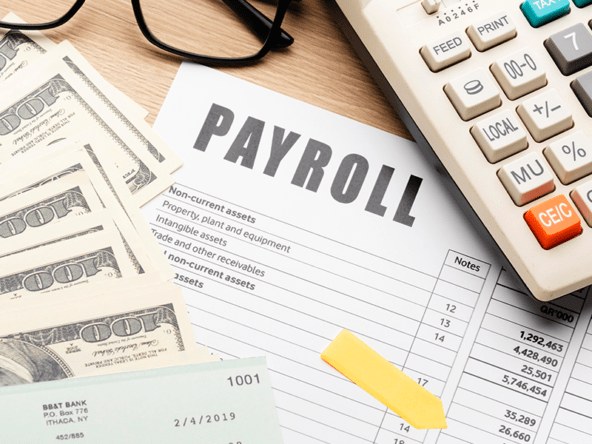Our life is unpredictable and emergencies are even more so. For this reason, it is always preferable to make some plans, take some precautions, have an emergency SOS feature on your phone, and choose a community where safety and security are always the top priority.
What does SOS mean?
The SOS is a letter sequence (pronounced S-O-S) used in Morse code as a distress signal—a way to call for help during an emergency, such as on a ship. Morse code uses clicks and pauses, short and long sounds, or flashes of light to represent letters and numbers.
SOS on your phone
When you hit certain buttons on your smartphone, the emergency SOS feature will immediately call emergency services or send a distress signal. Even when you’re not looking, they can still be quickly activated. These features can be found on iOS and Android devices, two of the most popular mobile operating systems in the world that are widely utilized worldwide, particularly here in the Philippines.
No matter how the make and model of your phone, the emergency SOS feature are already built-in in to our phones. It works similarly across mobile platforms, whether it is dealing with medical emergency services or other safety concerns. Its main purpose is to let emergency services and your trusted contacts know that you’re in trouble and where you are.
So, how to use Emergency SOS Feature on your Phone? Below will give you some ideas on how to set up such features on your android phones and iPhones.
The Personal Safety App
Some Android devices support the Personal Safety app. The Personal Safety app will appear for the app in settings and the Play Store. However, it simply appears as the Safety app in your list of applications. On your Android phone, update your details in the Personal Safety app.
- Make sure your Android software is up to date.
- Go to Settings on your phone and select Safety & emergencies.
- Tap Personal Safety, then Open.
- Fill in your information.
What you can do with the Personal Safety App?
You can log in with your Google Account, add emergency contacts, and add medical information on Android versions 12 and earlier if the Personal Safety app is not already installed on your phone. When the Safety app is installed, you can use Emergency SOS, emergency sharing, safety checks, and crisis notifications.
What do you need?
Some Personal Safety app functions, such as emergency sharing, auto crash detection, and crisis alerts, require Location Services and permissions to be enabled. Location sharing is only available in specific nations and regions for some user types. Study up on location sharing.
With location sharing, you can broadcast your current location to others from your devices. When you give someone access to your location, they can see your name, profile picture, and current location across all Google products, including Google Maps. Your shared geographic data may consist of:
- Your present location or past locations
- Your present activities, such as walking or driving
- Details about your device, such as its battery life or GPS connectivity
- Your residence, workplace, or other locations
Emergency SOS in Android
According to support.google.com, utilize your Android phone to seek assistance in an emergency. You may share and keep your emergency information with the Personal Safety app. Some nations, regions, and carriers allow your phone to automatically contact emergency services.
Important:
- Only Android versions 12 and up support some of these procedures. Find out how to determine your Android version.
- You must touch the screen for a few of these stages.
Be ready in case of emergency
The lock screen message and emergency information are visible to anyone who picks up your phone, even if it is locked. This setting can be disabled in the Safety app.
Emergency SOS for iPhone
Apple has made it easy in setting up SOS contact for emergencies on iPhones. According to Cañete, P. (2022), below shown quick steps on how to locate the emergency SOS feature on iPhone.
Step 1: Go to Settings.
Step 2: Scroll down and find “Emergency SOS.”
Step 3: Configure the Emergency SOS function.
By enabling this feature, you may access the SOS slider by pressing and holding the power/home button while also adjusting the volume up or down. Alternately, you can simply hold them down longer until a countdown begins, at which point it will instantly contact emergency services.
When activated, this feature will automatically contact emergency services after a countdown period, which begins when you quickly push the lock or power button five times.
- Create Emergency Contacts in Health: Enabling this will open the Apple Health app, where you can create a contact that emergency personnel can use to get in touch with you.
- Countdown Sound: Before your device calls the authorities, a countdown sound will be played. If you wish to avoid catching the attention of thieves, you can turn this off.
Step 4: The Emergency SOS will now automatically call 911, the country’s emergency telephone number when it is activated. In the Philippines, the 911 emergency hotline replaced Patrol 117 in August 2016. The emergency telephone number service is managed by the Emergency 911 National Office.
The operation of Emergency SOS is consistent across mobile platforms. Its major objective is to notify emergency services and your trusted contacts that you are in difficulty and where you are, regardless of whether you are dealing with a medical emergency or other safety problems.
Use Emergency SOS to call for help, alert your contacts & record videos
In an emergency, you can use your phone to initiate actions like contacting for assistance, notifying people of your location, and taking a video.
- If you haven’t already, give your phone a SIM.
- Go into the Settings app on your phone.
- Select Emergencies SOS from the Safety & emergency menu.
- Activate Use Emergency SOS. To play a loud sound when Emergency SOS begins, you can also turn on the Play alarm sound.
- Choose which emergency responses should be activated when you utilize Emergency SOS, and then turn those responses on.
Calling Emergency Services: Call the appropriate local emergency number to contact assistance. In areas where there are multiple emergency numbers, the police number is used by default. Press Call the emergency number, type a new number, then tap Save to change the number that is called.
Make an emergency video: Make a video to share with people you can call in an emergency or to store and backup.
After making a backup, you can instantly send your video’s download link to emergency contacts. As soon as you finish recording, you can choose not to share.
Activating the Emergency SOS
A Wi-Fi or mobile network internet connection is required to communicate your current position with your emergency contacts.In an emergency, you can use your phone to initiate actions like phoning for assistance, notifying contacts of your location, and capturing a video. Sharing of emergency locations may be severely constrained when Battery Saver is activated.
1. Press the Power button on your phone five times or more.
- Before initiating emergency measures, a countdown of 5 seconds begins. Swipe Cancel to the right during the countdown to end Emergency SOS.
2. Depending on your settings, emergency actions begin after the five-second countdown.
- If you enable emergency sharing and video recording, these processes might begin as you dial an emergency number.
Choosing a Safe and Secured Community with Bria Homes
The Philippines’ fastest-growing mass housing developer Bria Homes offer a high-quality and affordable house-and-lot package and condominium units where every Filipino family lived happily. It is a subsidiary of Golden Bria Holdings, Inc., a company with a market capitalization of more than 200 billion pesos.
Currently, Bria Homes have 50 developments spread over 40 of the most progressive towns and cities. And with Bria Homes’ continual growth, will surely welcome more Filipinos into their new homes.
Finding our future home and community, one thing on our list is the safety and security of the location. I know most of you are aware of what’s happening in our country.
In choosing a safe and secure community, choose Bria Homes. Bria homeowners are guaranteed a safe and secure community wherein they are given access to the internet and can access Bria Homes’ online resources. Homeowners can contact Bria’s Online Customer Relation Management (CSR) 24/7 for community-related concerns. Aside from that, in terms of security, residents can sleep well knowing that their communities have 24/7 CCTV coverage, guarded entrances and exits, perimeter fences, and powerful solar lighting to illuminate the streets at night.
Written by Sheryl Ann D. Damgo